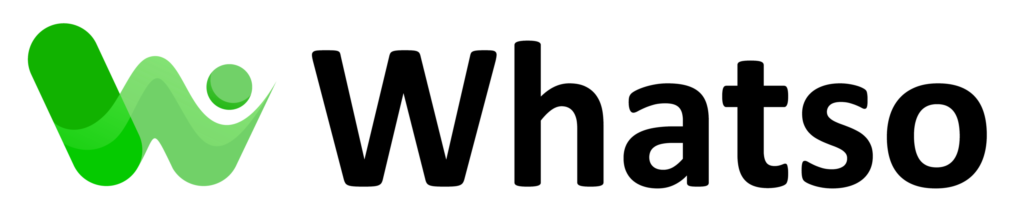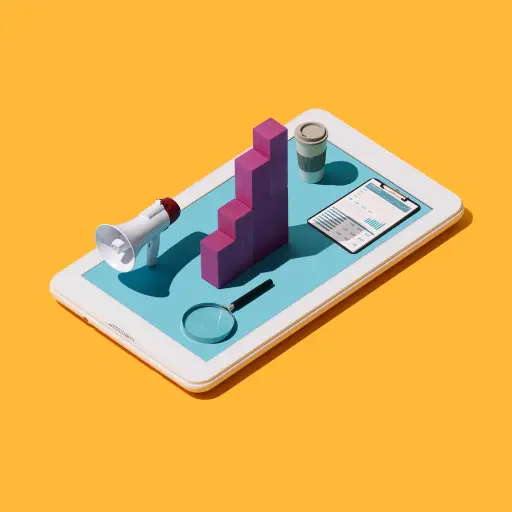How to Send Bulk Messages with Easy Steps

This guide will show you how to send bulk messages to your contacts using a messaging service. We’ll break it down into simple steps:
-
Adding Contacts:
- After signing up, you’ll see a screen where you can add your contacts.
- You can either type in their names, phone numbers (including country codes), and other details one by one.
- OR you can import your contacts from an Excel file (.csv, .xls, or .xlsx).
- Click on “Import Contacts” to upload your file.
- Download a “sample file” to see the correct format for your Excel sheet.
- Once your file is formatted correctly, click “Select” to choose the file from your device.
- Click “Import” to upload your contacts.
-
Creating Your Message:
- Click on “Add Message” to create your message.
- You can personalise your messages by using the information from your contacts (like names).
- You can also include videos, audio files, or any other type of file in your message.
-
Sending Your Message:
- After creating your message, you can choose to send it right away or schedule it for a later time.
- You can also switch between different phone numbers to send the message from.
-
Delivery Report:
- Once you send your message, you’ll see a report that shows you if it was delivered successfully.
- Once you send your message, you’ll see a report that shows you if it was delivered successfully.
By following these steps, you can easily send bulk messages to all your contacts!